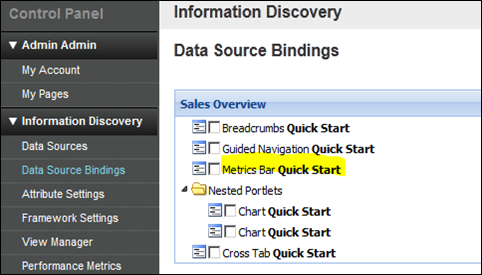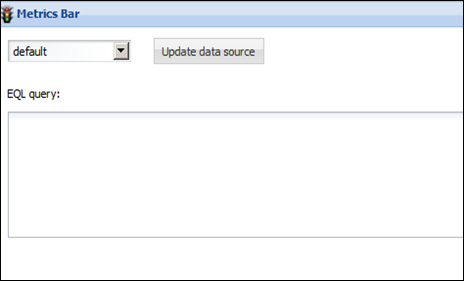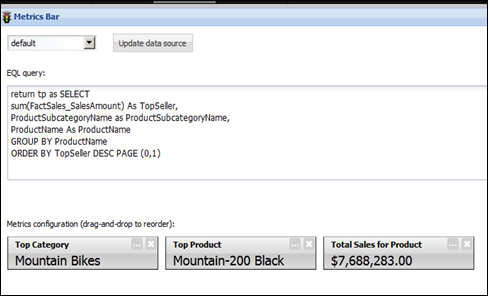I was working with Oracle Endeca Information Discovery 2.3 and needed to change the data source on a few metric bar components. The first thing I did was create an export of the community in a .lar file. This was done under Control Panel –> Communities –> Actions –> Manage Pages –> Export/Import –> Export.
I tried changing the data souce under the Control Panel under Data Source Bindings. I have used this method for other components so I figured the metrics bar component would be similar.
When I went back to my metrics bar I saw I had a problem. I got the dreaded “This component requires additional configuration”. warning.
Inspecting the metrics bar component shows that the EQL is missing.
I restored my Endeca community using the import function and tried a different approach. This time I went directly into the component and selected the drop down box and selected the new data source. I hit Update data source button. I was disappointed to see the EQL disappeared. I had an empty metrics bar component and the dreaded “This component required additional configuration”.
I restored my Endeca community using the import function and tried a third approach. This time I copied the EQL and saved it to a text file. I also copied the Display Name of each of the metric bars and noted down the Format.
I updated the data source and the EQL disappeared. This time I was prepared. I re-entered my EQL and hit the Test EQL button. Once that came back I hit the Load Metrics button. Then I entered the Display Name and Format for each metric bar. Success. The data source was changed. The EQL and metrics bars were present for duty. I did not miss seeing the “This component requires additional configuration”. warning.